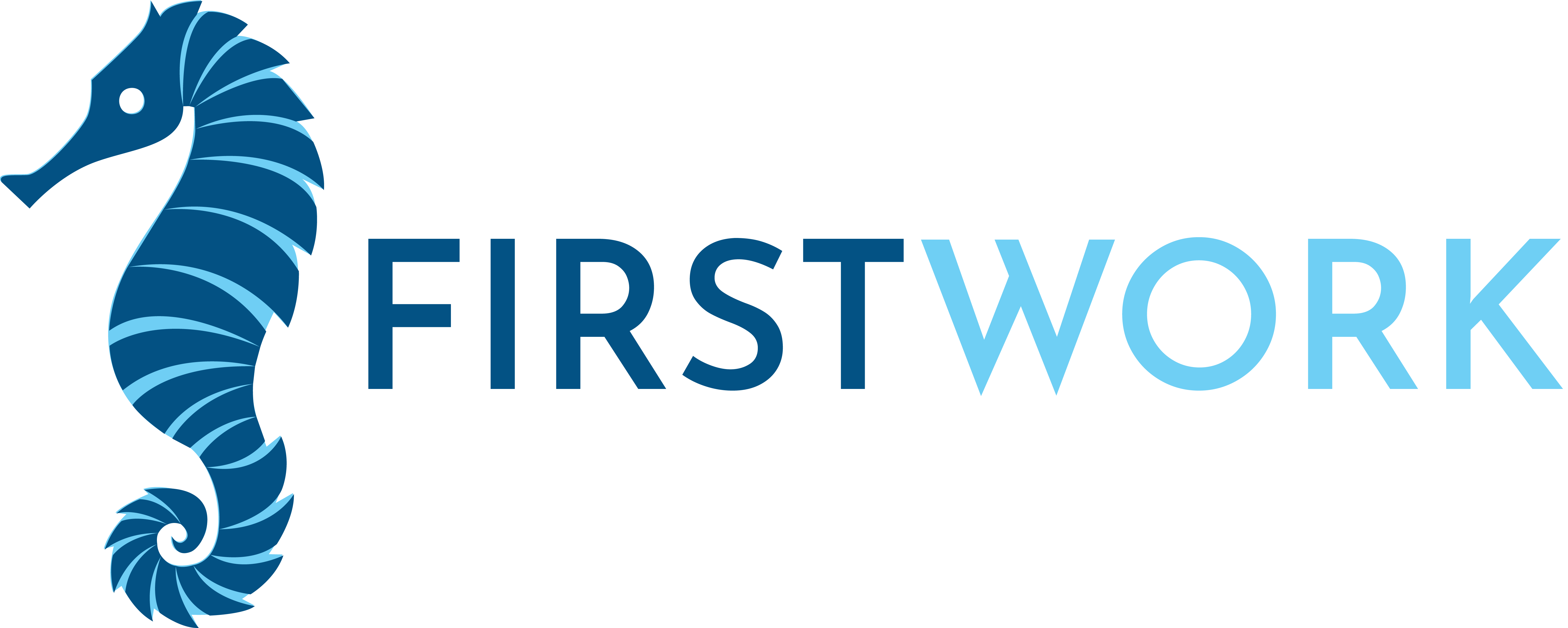Enable Proper Settings:
- ‘Accept’, ‘Install’, and ‘Open’ the app through TestFlight.
- Select “Allow” when you see the “FirstWork would like to send you notifications” request
- Select “Next” when you see the “From the Developer” prompt
- Select “Start Testing” when you see the “Share Feedback” prompt
- Select “Continue” when prompted with the “Download Lesson Content” prompt
- Select Continue when prompted with the “FirstWork Would like to Access Screen Time”
- Select “Allow with Face ID” when prompted with “Allow Access to Screen Time”
- Select “Done” when prompted with “FirstWork Approved to Access Screen Time”
Launch First Session:
- Select ‘Create a One-Time Lesson’ on the dashboard.
- Select the type of learning lesson.
- Set the number of goals (1-10).
- Customize lesson settings: Session Span, Field Size, Difficulty, Lessons Per Session, Questions Per Lesson, and Reward Per Lesson.
- Click ‘Launch Lesson’ to start.