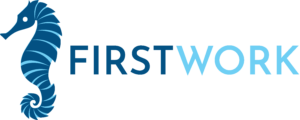App Features & Customization
You can reset your pin by providing the correct answers to your security questions. Once you have done this you can provide a new pin.
Data loss: learning data collected on FirstWork will be lost if you delete your application.
Currently this is not possible, but, in the future we plan to support this ability. Please vote for this feature here
Currently this is not possible, but, in the future we plan to support this ability. Please vote for this feature here
Currently we only support one prompt structure for each modality. In the future we will add the ability to customize these. Please vote for this feature here
Sometimes apps that are recently downloaded are not fully synchronized with FirstWork.
Here are common solutions:
- Restart FirstWork (if the new app was just downloaded)
- Update FirstWork
- Update the other application
- If this does not work, reach out to us here: Customer support
Currently FirstWork only supports one male and one female voice. In the future we plan to support more voices including user imputed voices. Please vote for this feature here
Currently FirstWork only supports one success chime, but, more will be added soon! If you or you learner do not like the sound you can turn it off in the settings. Please vote for this feature here
You have to create a preset lesson before you can launch it. If you would like to use the preset feature which allows you to save a lesson for future use, set one up by ‘creating a new preset lesson’ then selecting goals and settings you want to use. After you’ve done this, you will see the launch preset option is usable!
The learner has to complete at least one lesson in order to view progress because there isn’t any progress to view yet!
FirstWork stores the data from your learner’s lessons and organizes it so it is easy for you to track and celebrate your learners progress. FirstWork does not store any of this data ourselves so you can feel confident your learner’s progress is safe and only in your hands.
Data & Integration
Right now FirstWork does not integrate with EHR systems but we are excited to begin supporting those integrations. Please vote for this feature here
No, you cannot recover this data at this point. In the future we plan to institute data backups. Please vote for this feature here